The Problem
The Fix
Shortcut (failed)
Symlink (worked)
mklink /d c:\media\music\extra_folder d:\music
[watched fol] [Symlink name][folder to watch]A Visual
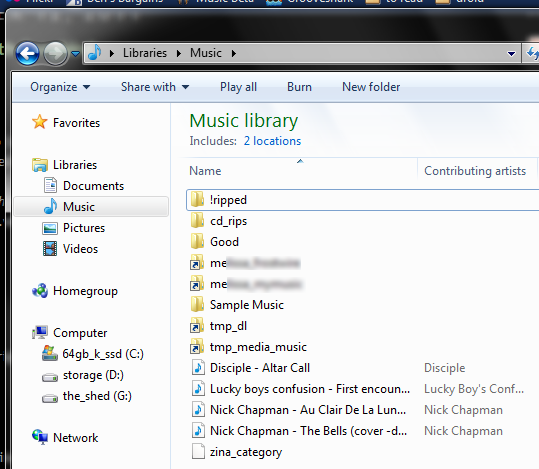
Helpful blogs in the IT arena. Mostly posts are created based on personal experience after finding a lack of specific, helpful resources online.
mklink /d c:\media\music\extra_folder d:\music
[watched fol] [Symlink name][folder to watch]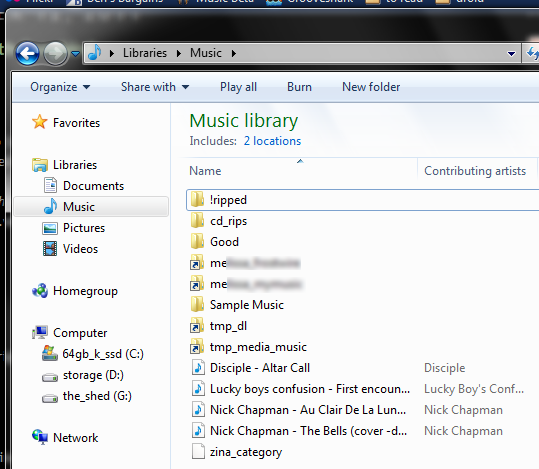
I got an OG Droid (Motorola Droid 1) and have been using it as music player / nerd toy until I activate it when my Verizon contract is up in a few months. At some point after flashing it with the Project Elite v6.5 rom, my video started recording choppy (choppily?). Hence, playing back choppy (due to recording state)...not horribly, but enough to degrade the viewing experience, certainly.
A few forums I found said to 'clock cpu to 600MHz'...from what I can tell, they meant to change the following:
Settings > Elite Settings > Performance > CPU settings > Max CPU frequency -- change this to 600MHz
Using the default Kernel, I wasn't able to do this. I first had to modify the kernel by doing the following:
Settings > Elite Settings > Performance > Change Kernels -- from P.E LV 1.05ghz(default) to Elite Series v3 LV 900mhz
Once that is done, I had to restart. Once the kernel was updated, I had to go back and set the Max CPU frequency to 800MHz or 600MHz...either seemed to do the trick for me.
I also made sure I checked the box at the bottom of the 'CPU settings' screen...it seems to 'remember' the clock you set on restart. Which is important.
This information was available in forums, but wasn't very specific..so I hope to save someone a little time by reading it here.
I created this presentation for Granville Academy as a stand-in for my presence at the Grand Opening, 2011 event which will be held on October 1st. My wife helped me stay some of the excessive content and translate the native geek speak.
Although it is very concise, I'm very happy with the result!
Photos and Graphics by Nick Chapman
Editing by Melissa Chapman
| Name | Mobile Phone | Home Phone |
20140109 Update: Added notice about Google Photo backup to bottom.
20140109
Google is now backing up your pictures (and videos?). You can back up everything (unlimited # photos) at ~3 megapixels (likely, your photos will be downsized) or as many as you can fit at whatever resolution on 15 GB -- pay for more space or switch to ~3 megapixel resizes if you fill it up.
I'm using it as another backup. I'd rather have all my stuff backed up at lower resolution and still have SOMETHING if my primary copy and backup copies somehow both disappear simultaneously.
For people who have less than 5,000 (6 megapixel) pictures and or don't see themselves taking more than that, the 15 GB version is probably better since you get full quality. You can print reasonable 8"x10" photos from a 6 megapixel shot, so you can probably do a 5"x7" with 3 MP.
You'll have to have a google account, probably update to G+ (public profile), and potentially install Picasa to use this.